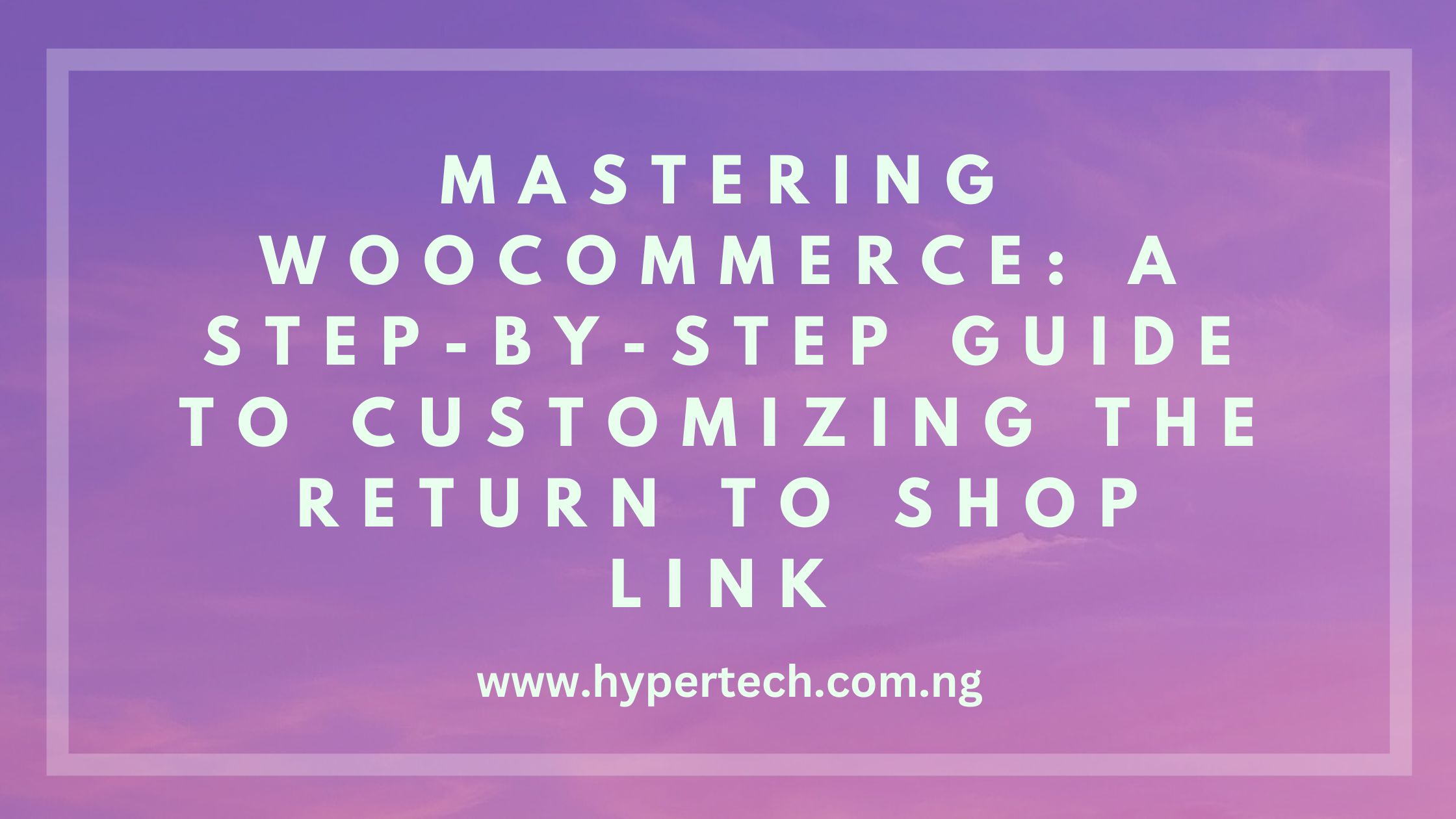Are you looking to take your WooCommerce store to the next level? If so, you've come to the right place! In this comprehensive guide, we will walk you through the process of customizing the return to shop link in WooCommerce step-by-step. Whether you want to change the appearance, functionality, or add additional features to the return to shop link, we've got you covered.
WooCommerce is one of the most popular e-commerce platforms, empowering thousands of online stores worldwide. However, out-of-the-box features may not always fit your specific needs. That's where customization comes in. By customizing the return to shop link, you can create a seamless shopping experience for your customers and boost your store's overall conversion rates.
In this guide, we will cover everything from finding the necessary code snippets and implementing them correctly to troubleshooting common issues that may arise during the process. Whether you're a seasoned developer or a beginner, our step-by-step instructions and helpful tips will ensure that you can master WooCommerce and make the return to shop link truly your own.
Understanding the importance of the "Return to Shop" link
The "Return to Shop" link is a crucial element of any WooCommerce store. It allows customers to easily navigate back to the main shop page after viewing a single product, cart, or checkout page. While it may seem like a small detail, the convenience and ease of use provided by this link can significantly impact the overall user experience.
When customers are able to quickly return to the main shop page, they can continue browsing and exploring other products, increasing the chances of making additional purchases. This not only improves customer satisfaction but also helps to maximize your store's revenue potential.
Also Read: Mastering the Digital Age: Essential Online Skills to Learn in 2024
Why customize the "Return to Shop" link?
Out-of-the-box, WooCommerce provides a default "Return to Shop" link that may not align with your store's branding or design preferences. By customizing this link, you can ensure that it seamlessly integrates with the overall look and feel of your store, providing a consistent and cohesive user experience.
Customization also allows you to add additional functionality to the "Return to Shop" link. For example, you may want to display a custom message or offer a discount code when customers click on the link. These added features can help incentivize customers to return to the shop page and make a purchase, further enhancing your conversion rates.
Step-by-step guide to customizing the "Return to Shop" link
Using CSS to style the "Return to Shop" link
The first step in customizing the "Return to Shop" link is to modify its appearance using CSS. WooCommerce provides various CSS classes that you can target to style the link according to your preferences. By adding custom CSS code to your theme's stylesheet, you can change the font, color, size, and other visual aspects of the link.
To get started, you'll need to inspect the "Return to Shop" link element using your browser's developer tools. This will allow you to identify the CSS classes associated with the link. Once you have the CSS classes, you can override the default styles by adding your own CSS code.
Here's an example of how you can style the "Return to Shop" link:
```css
.return-to-shop {
color: #FF0000;
font-size: 16px;
text-decoration: none;
}
.return-to-shop:hover {
color: #00FF00;
}
```
In this example, we're changing the link's color to red and increasing the font size to 16 pixels. We're also removing the default underline by setting the text-decoration property to none. Additionally, we're changing the link's color to green when the user hovers over it. Feel free to adjust the styles according to your preferences.
Adding custom functionality to the "Return to Shop" link
Customizing the functionality of the "Return to Shop" link allows you to go beyond its default behavior. For example, you may want to redirect customers to a specific page or display a custom message when they click on the link.
To add custom functionality, you'll need to utilize WooCommerce's hooks and filters. Hooks allow you to add your own code at specific points in WooCommerce's execution flow, while filters allow you to modify existing data or output.
Here's an example of how you can redirect the "Return to Shop" link to a specific page:
```php
function custom_return_to_shop_link() {
return home_url('/custom-page');
}
add_filter('woocommerce_return_to_shop_redirect', 'custom_return_to_shop_link');
```
In this example, we're using the `woocommerce_return_to_shop_redirect` filter to modify the link's destination. By returning a custom URL, we can redirect customers to the desired page when they click on the link. You can replace `/custom-page` with the desired URL slug or path.
Testing and troubleshooting your customized "Return to Shop" link
After customizing the "Return to Shop" link, it's crucial to thoroughly test its functionality and appearance. This ensures that your changes work as intended and don't introduce any errors or conflicts with other parts of your store.
First, make sure to test the link on different devices and browsers to ensure cross-compatibility. Check if the link's appearance matches your custom styles and if the added functionality functions as expected. You should also test various scenarios, such as adding products to the cart, going through the checkout process, and returning to the shop page.
If any issues or conflicts arise during testing, you can use the following troubleshooting steps:
1. Double-check your custom code for any typos or syntax errors.
2. Disable any other plugins or customizations that may interfere with the "Return to Shop" link.
3. Revert back to the default settings and gradually reintroduce your customizations to identify the source of the problem.
By systematically troubleshooting and addressing any issues that arise, you can ensure that your customized "Return to Shop" link functions seamlessly.
Tips for optimizing the "Return to Shop" link for better user experience
While customizing the "Return to Shop" link, it's essential to consider the overall user experience. Here are some tips to optimize the link for better usability and engagement:
1. Make the link easily noticeable and accessible by using contrasting colors or placing it in a prominent position on your page.
2. Use clear and concise text for the link, such as "Return to Shop" or "Continue Shopping."
3. Consider adding an icon or graphical element to the link to make it more visually appealing and intuitive.
4. Ensure that the link is responsive and works well on mobile devices, as a significant portion of online shopping is done on smartphones and tablets.
5. Test the link's performance and loading speed to minimize any delays or interruptions in the shopping experience.
By implementing these tips, you can enhance the usability and effectiveness of your customized "Return to Shop" link, thereby improving customer satisfaction and conversion rates.
Advanced customization options for the "Return to Shop" link
If you're an experienced developer or have specific requirements for your "Return to Shop" link, you can explore advanced customization options. These options allow you to extend the link's functionality even further and tailor it precisely to your needs.
Some advanced customization options include:
1. Adding dynamic content to the link based on user behavior or cart contents.
2. Implementing A/B testing to experiment with different versions of the link and measure their impact on conversions.
3. Integrating with third-party plugins or services to enhance the link's capabilities, such as displaying personalized recommendations or offering social sharing options.
However, it's important to note that advanced customization may require a deeper understanding of WooCommerce's codebase and development practices. If you're not comfortable with coding or have limited technical knowledge, consider consulting with a WooCommerce developer or utilizing existing plugins or extensions for additional functionality.
MORE ON TECH
- Unlocking Affordable Data: How to Get 2GB for 200 Naira on MTN
- Step-by-Step Guide on How to Link Your NIN to MTN After Being Blocked
- Ensuring Trust and Security: A Comprehensive Guide on How to Set Up a Secure E-commerce Website in Nigeria
Conclusion
In conclusion, customizing the return to shop link in WooCommerce allows you to create a more personalized and seamless shopping experience for your customers. By following our step-by-step guide, you can easily modify the link's appearance and functionality to align with your store's branding and enhance overall user experience. Remember to test your customizations thoroughly and optimize the link for better engagement. With mastery of WooCommerce's customization options, you can take your online store to new heights and drive higher conversion rates.